1. Introduction
Use the Settings menu to manage users and proxy settings.
2. User Management
The User Management page lets you add, delete, and edit users.
Add a New User
Add a new user under Settings > User Management.
To add a new user, click Add user on the top right. .png)
The Add New User dialog appears. Fill out the fields and then click Save. Click Save and add another to add multiple users. You can only add one user at a time.
Email
First Name
Last Name
Password
The password must abide by the following guidelines:
At least 8 characters
1 lower case character
1 upper case character
1 special character
1 number
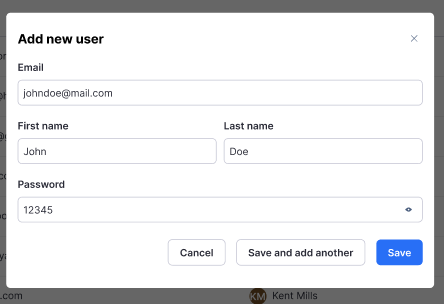
Edit Existing Users
To edit an existing user, click the three dots to the right of the user.
Currently the only option available is Reset password but more options will be added in the future.
To reset a users’s password, click Reset password. Enter the New password and click Reset password.
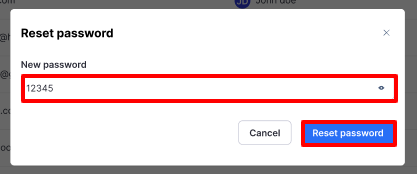
Delete a User
To delete an existing user, click the three dots to the right of the user and choose Delete.
The user will be removed from the system and will no longer have access to Verax Protect. Click Delete.
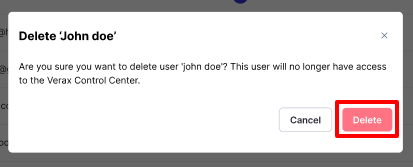
3. Proxy Settings
The Proxy Settings tab lets you edit existing proxy settings.
Edit Existing Proxy Settings
To edit existing proxy settings to connect to Verax via a proxy, click Edit proxy settings .
.
Upload new Certificate and Key data files. Click Save.
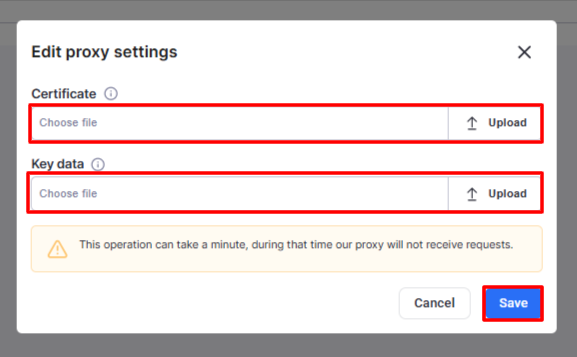
Note: This operation can take a minute, during that time our proxy will not receive requests.