1. Introduction
The Control page lets you use prompt engineering and autocorrect to optimize chatbot responses.
2. Prompt Engineering
Prompt engineering allows you to customize user requests for more accurate chatbot responses. Verax automatically adds your prompts to use requests, which optimizes your chatbot responses.
Create a Prompt
To create a prompt, do the following:
Click Control > Prompt Engineering
Click Create prompt.
.png)
The Add new prompt dialog appears. Add your desired prompt and click Add.
Note: The prompt should be as descriptive as possible, the more descriptive the prompt, the better the results.
Note: You can currently only add a single prompt.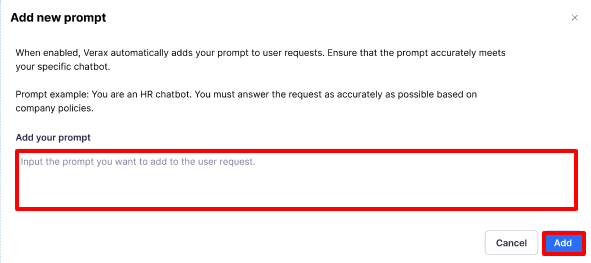
The prompt is added and displayed on the Control page.
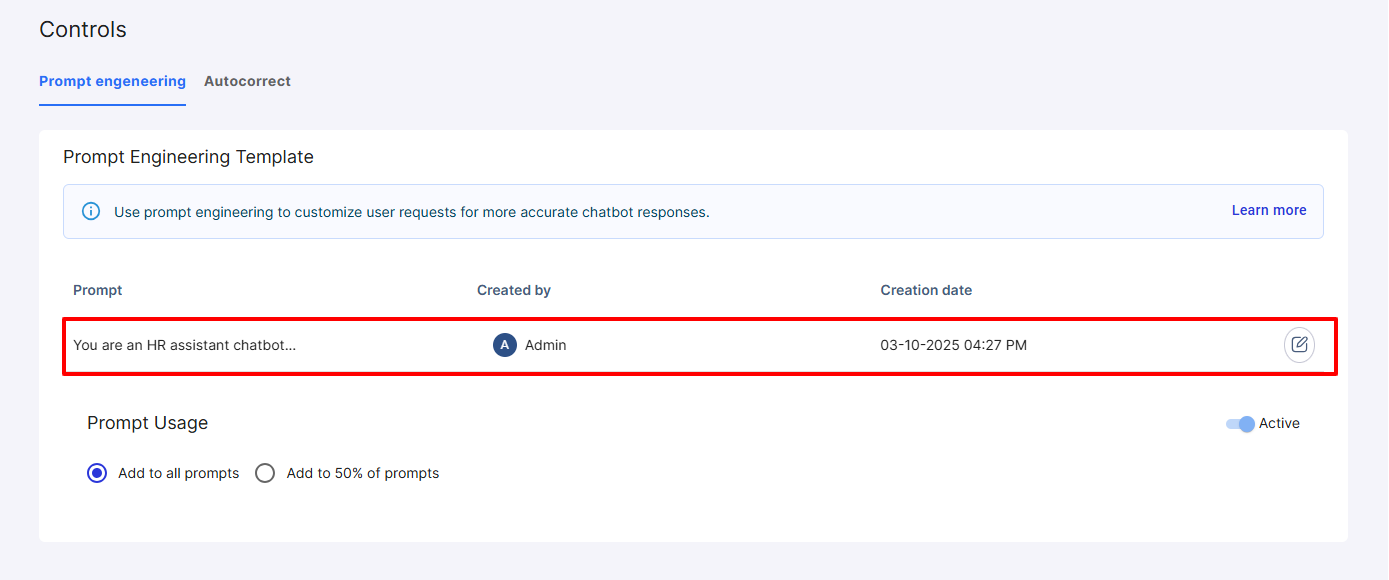
Edit Prompts
To edit a prompt, do the following:
Click the edit icon to the right on the prompt.
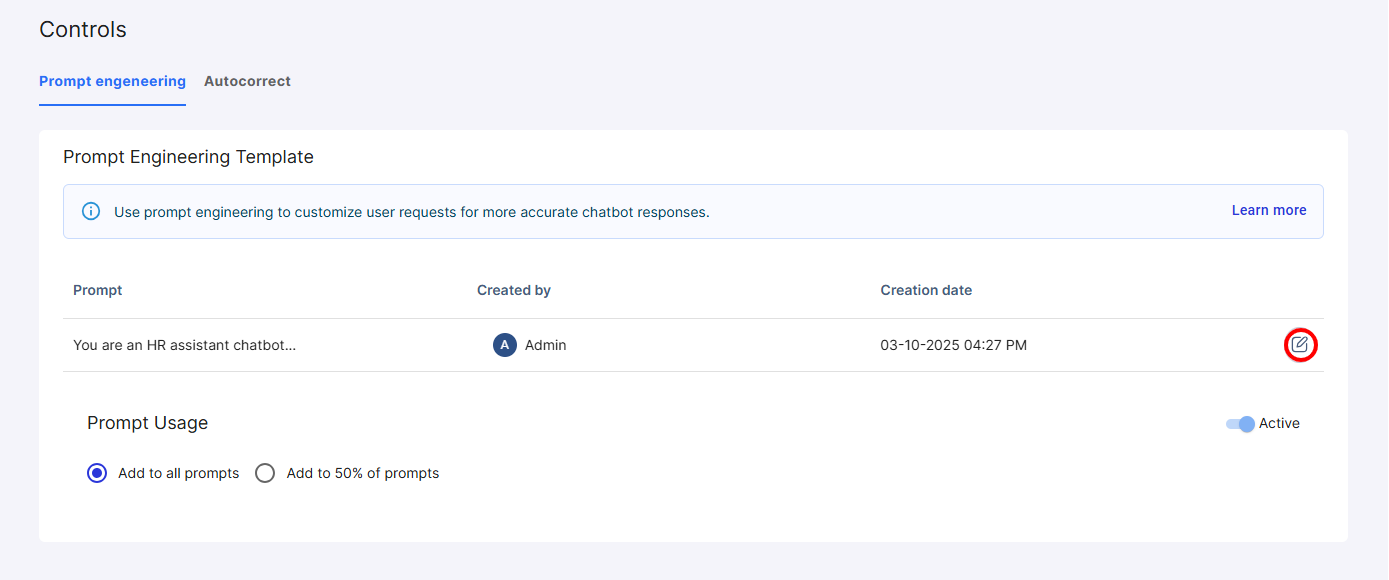
Edit the prompt and click Save.
Download any file by clicking the download icon under Actions.
Prompt Usage
To use a prompt, you must first activate it. To activate a prompt, toggle the switch to the right of Prompt Usage to Active.
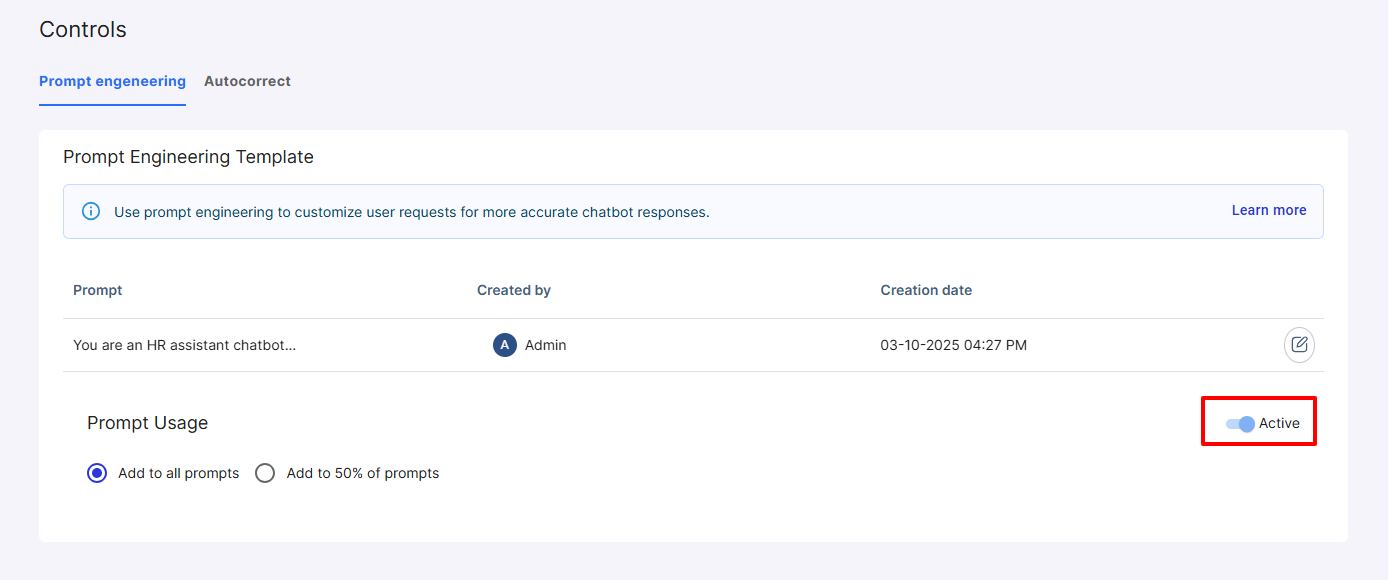
After a prompt is activated, select whether you want to add the prompt to all prompts (default) or to 50% of prompts. 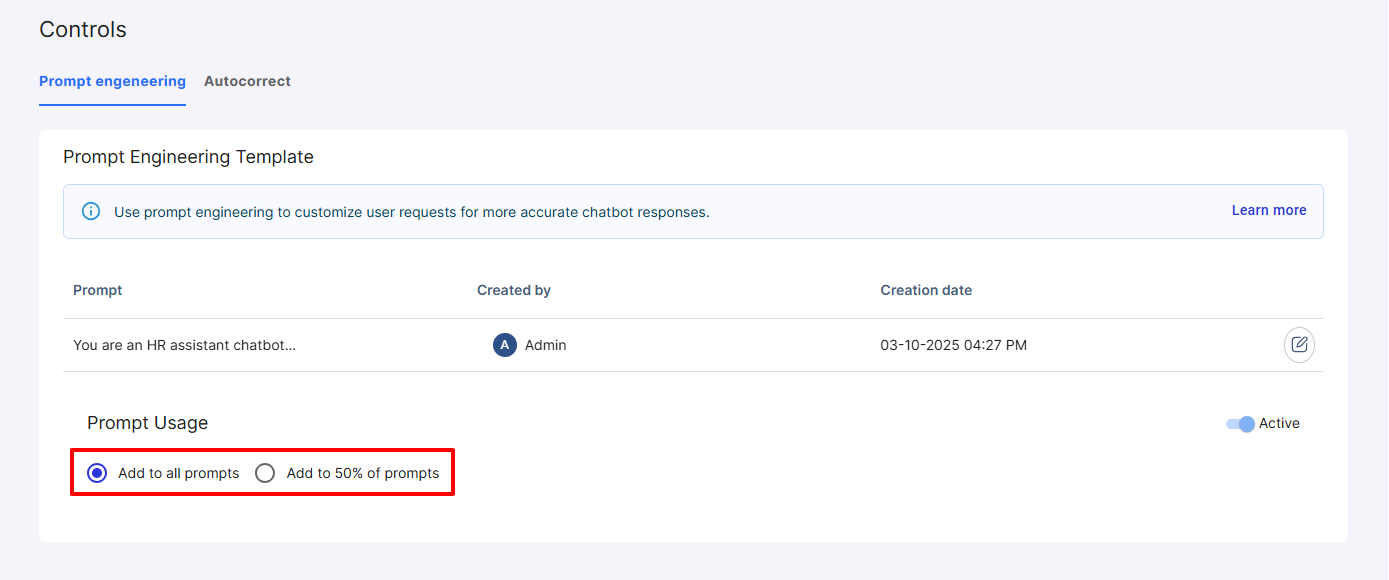
3. Autocorrect
The autocorrect feature analyzes chatbot prompt responses in real time and automatically improves them if they fall below a custom Verax score threshold.
Using Autocorrect
To use autocorrect, do the following:
Click Control > Autocorrect
Toggle the activation switch to active.
Set your desired Verax score threshold. Autocorrect is applied to any prompt response that meets or falls below the threshold.
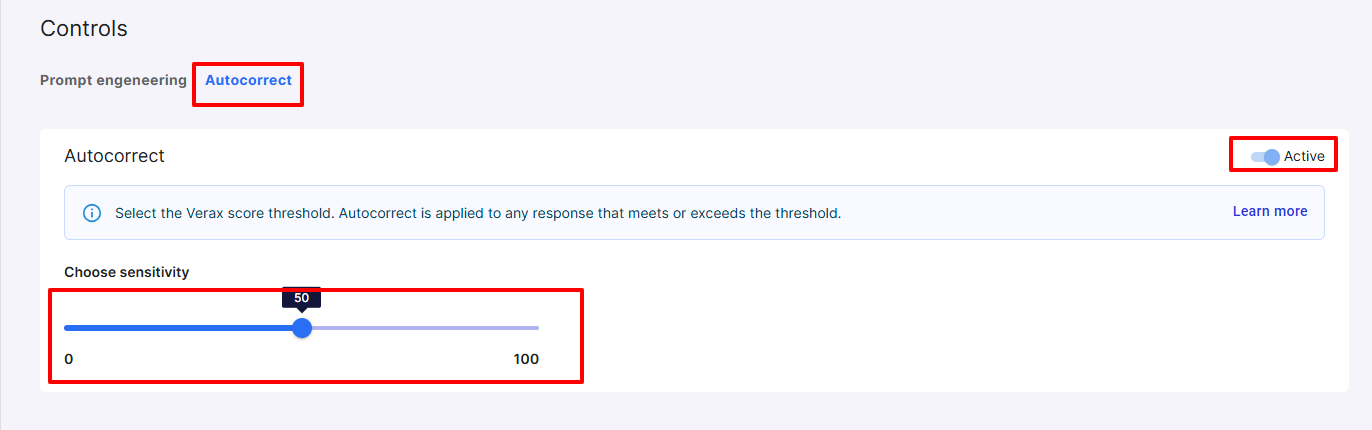
Any prompt that has the autocorrect feature applied to it, will show so under the response. Hover over the info icon to see how autocorrect impacted the responses’ Verax score..png)