1. Introduction
Verax requires an uploaded knowledge base to provide you with insights and analysis of your chatbot interactions.
2. Uploading Your Knowledge Base
To upload your knowledgebase, follow these steps:
Note: Ensure that you upload all of your knowledge base files on which your chatbot was trained to receive the most accurate results.
Click Knowledge Base.
Click Upload files.
.png)
The Upload Knowledge Base Files dialog appears. Browse for the knowledge base files in your system to add them. Click Submit.
Note: The following file types are supported: .csv, docx, pdf, txt, ppt, and pptx.
Note: The uploaded knowledgebase files must contain a "Content" field for Verax to be able to extract the information. You can also use the optional fields"Title", "Summary", and "Category" fields.
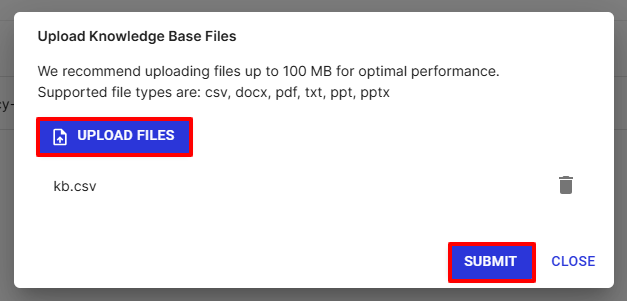
Your uploaded files are shown on the Knowledge Base page.
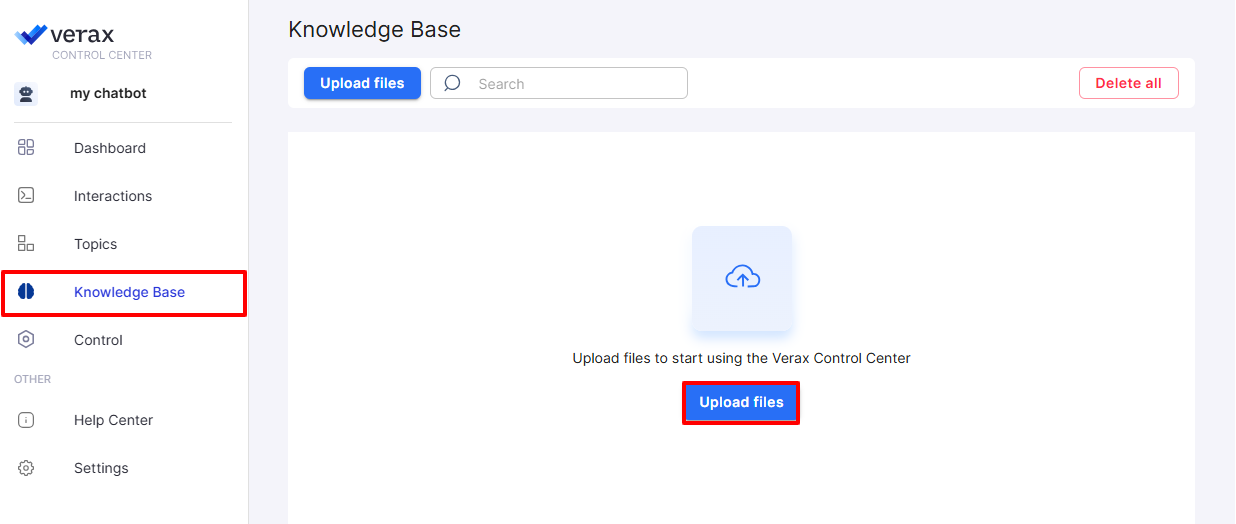
3. Manage Knowledge Base Files
All your Knowledge Base files can be found on the Knowledge Base page.
Sort your files by each category in ascending or descending order by clicking the category name.
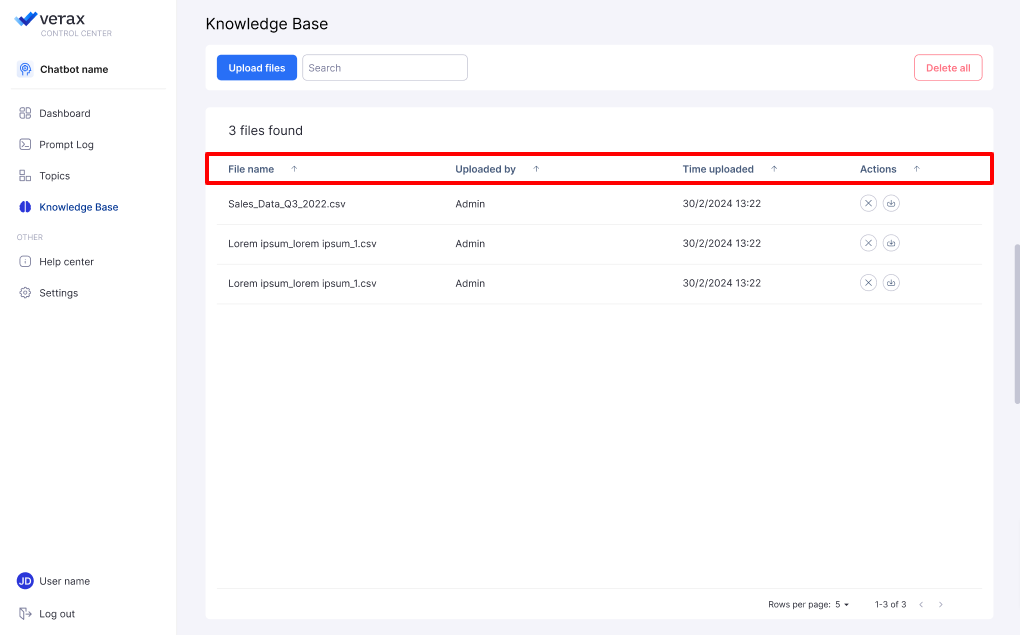
Perform a variety of actions by clicking the three dots to the right of the screen, including:
Sorting the files
Pinning a specific file
Filtering the files
Hiding a column
Managing which columns are shown.
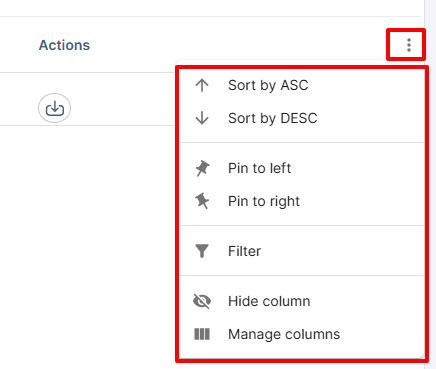
Download any file by clicking the download icon under Actions.
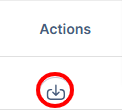
4. Delete a Knowledge Base File
Currently, you can only delete all Knowledge Base files in bulk.
To delete all files, click Delete all.
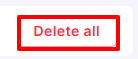
Click Delete.
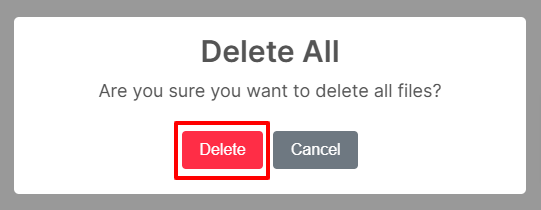
Note: You must have at least one Knowledge Base file uploaded for the Verax Control Center to work as expected.